How to File nil Return in GST | GSTR1 and GSTR-3B filed
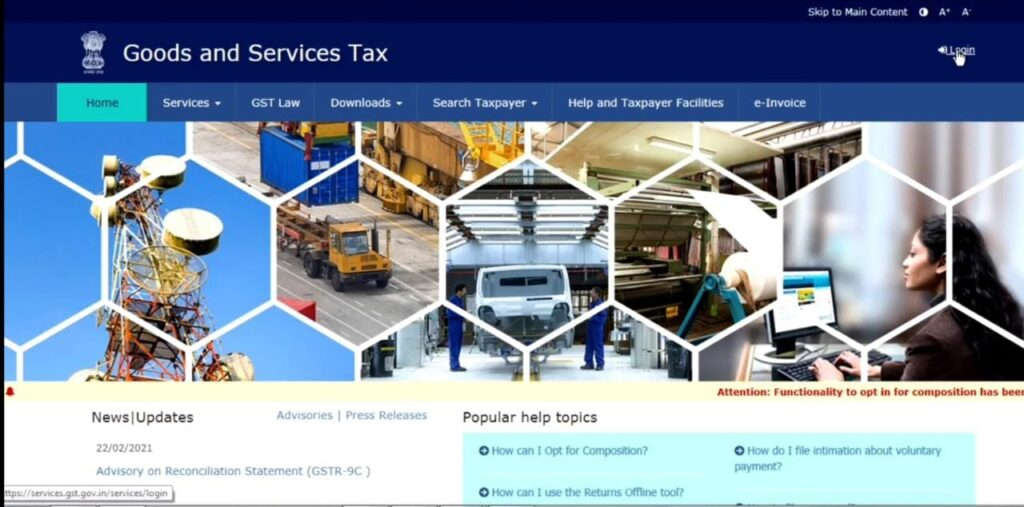
How to File nil Return in GST Every trader who keeps GST is required to return GST to the government every month. Doing so would result in a reciprocal relationship between the merchants and the government. Generally, you have to show the monthly GST Return to the government whether the business happens or not. In this article, we have clearly given you the details on how to file GST nil return yourself.
What is GST?
GST is a way for the government to indirectly buy us items that can be used in daily life. The government indirectly buys this tax from us so that we can live in our country and make our country more prosperous.
GST Registration
GST is now mandatory for most businesses. It causes interaction between traders and people. GST is now generally mandatory for various industries such as transport, travel, hotels, and e-commerce. If you want to do GST registration for your business it is a good idea to recommend a good auditor.
How to File nil Return in GST
Generally, you have to file a GST return every month whether the business is going on or not. Now we are going to see how to file nil returns in that way. Filing a GST nil return is a very easy task. That way all the workers can easily complete the GST return with your mobile phone.
Login GST Portal
Every GST holding merchant can log in to your GST account by following the instructions below.
- First, visit www.gst.gov.in
- Next, click on the Login option on the right hand side
- Now enter the username and password
- Finally click on the login option below and go inside
How to file nil Return in GSTR1
After logging in, select the service option and click on Return. Now select the Financial Year and period. The return dashboard will now be open.
- Select GSTR1 first
- Next select the Generated GSTR1 Summary below
- After a minute, click refresh above
- Now GSTR1 will be generated
- Tick the declaration below and submit
- Click Next to proceed
- Click the File Return button below
- Now tick the declaration and choose your name
- Click the File with EVC option
- Now the OTP will come to the mobile number registered for GST
- Finally enter the OTP and submit
Now the GSTR1 Nil return file has been successfully filed.
How to file Nil Return in GSTR-3B
First, go to the Return Dashboard as mentioned in GSTR1 above.
- Select GSTR-3B first
- In which “Do you want to file nil return?” Will ask.
- For this, select “yes”
- Next, click on the Next option
- Now tick the declaration and choose your name
- Select the File GSTR-3B With EVC option
- Now OTP will come to the mobile number registered in GST
- Finally enter the OTP and verify
GSTR-3B nil return has now been successfully filed.